Guest vs. Account
Trickster Cards’ apps and game allow you to play either as a guest or with an account. When you play as a guest, your player ID is saved as a “cookie” in your app or the browser you’re playing in. This cookie is lost if you reinstall the app or clear your browser’s cookies. If your cookie is lost, so is your play history, friends list, leaderboard positions, achievements, and accumulated Trickster Chips.
To avoid the problems associated with playing as a guest, we recommend you play with an account. When you use the same account across apps, devices, and browsers, all the things associated with your account are shared. And, in the event your cookies are cleared, you can restore your information simply by signing back in.
Creating an Account
If you’re currently playing as a guest, you can convert to an account by following the steps below. All your guest play history will be moved to your new account.
- Click your player name displayed in the upper right corner of the main page of the app
- Click the “Sign Up” link on the Guest Details page
- Enter your email address (you must be able to receive email at this address)
- On the next page, enter the code sent to your email address
At this point, you can choose whether to add a password to your account. If you do not add a password, we will email you a new code each time you want to sign in. On the other hand, if you add a password, you can sign in using your email address and password.
Signing In
If you’ve created an account, you should always use it when playing. Whenever you see “Sign In” displayed in the upper corner of the main page, or “Guest” beneath your name, that means you’re signed out and should sign in. Click Sign In and you’ll be asked to enter your email address. Click the next button and enter either your password (if you have one) or the code we emailed you.
Recovering Your Password
If your account has a password and you forget it, click the “Forgot Password?” link on the password panel of Sign In. We’ll send a reset code to your email address. Enter that code and, if you want, a new password. If you don’t enter a new password, we’ll email you a code instead each time you try to sign-in.
Changing Your Player Name, Email or Password
To change your player name or other aspect of your account, click your player name displayed in the upper right corner of the main page of the app. On the “Edit Account” page you can change your player name. To change your email, click the button containing your email, enter a new email address on the next panel, and then enter the code we emailed to the new address. To add or change your password, click the “Add a password” or “Change password” button and enter and retype a new password.